|
|
NetStores
E-Commerce Add-Ins
Adding NetStores E-Commerce elements to your pages
Overview
Your online Web store connects with the NetStores E-Commerce system using several different HTML elements. These elements can be added to your Web page with FrontPage.
NetStores Objects
To Add NetStores
E-Commerce elements to your Web page: (top)
- In FrontPage, open the Web page to which you wish to add the NetStores
E-Commerce element.
- If you are using FrontPage 2002 or later, a toolbar should appear (see image below). If it does not appear, Choose View > Toolbars > NetStores
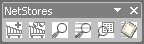 . .
- Otherwise, you can select an object from the NetStores menu by choosing NetStores E-Commerce > (Object)
- To insert the Add-to-Cart
button into your current document, position the cursor where you
want the button and click the Add-to-Cart icon
 in the NetStores objects toolbar or select Add-to-Cart from the NetStores menu. (top) in the NetStores objects toolbar or select Add-to-Cart from the NetStores menu. (top)
- To insert the View-Cart
link into your current document, position the cursor where you want
the link and click the View-Cart icon
 in the NetStores objects toolbar or select View-Cart from the NetStores menu. (top) in the NetStores objects toolbar or select View-Cart from the NetStores menu. (top)
- To insert the General Search
link into your current document, position the cursor where you want
the link and click the Search icon
 in the NetStores objects toolbar or select Search from the NetStores menu. (top) in the NetStores objects toolbar or select Search from the NetStores menu. (top)
- To insert the Quick-Search
interface into your current document, position the cursor where
you want the button and click the Quick-Search icon
 in the NetStores objects toolbar or select Quick-Search from the NetStores menu. (Top) in the NetStores objects toolbar or select Quick-Search from the NetStores menu. (Top)
- To insert the Driven-Search
interface into your current document, position the cursor where
you want the link and click the Driven-Search icon
 in the NetStores objects toolbar or select Driven-Search from the NetStores menu. (Top) in the NetStores objects toolbar or select Driven-Search from the NetStores menu. (Top)
- To insert the Quick-Form
interface into your current document, position the cursor where
you want the form and click the Quick-Form icon
 in the NetStores objects toolbar or select Quick-Form from the NetStores menu. (Top) in the NetStores objects toolbar or select Quick-Form from the NetStores menu. (Top)
|


